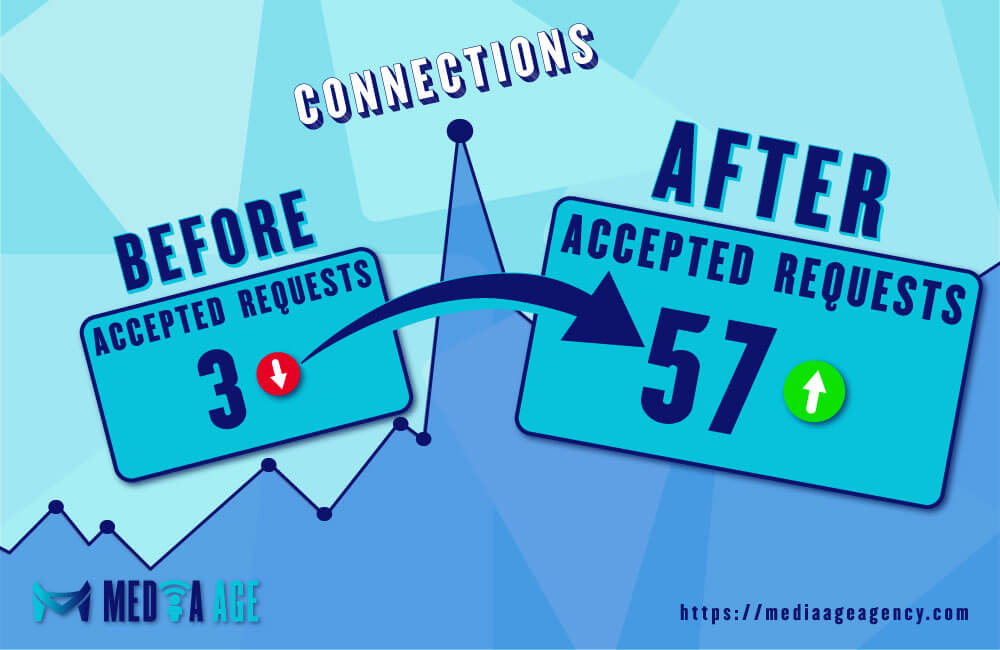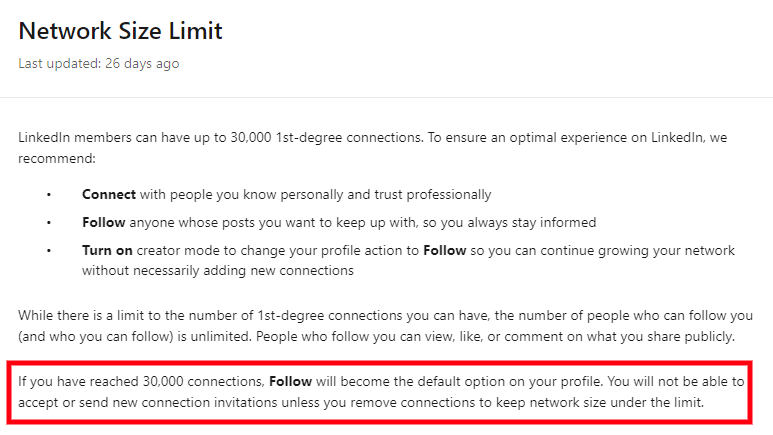Are you worried about making a bad first impression when connecting to new people on LinkedIn?
Have you thought about personalizing your connection requests, but you’re afraid that you will come across as an automated bot?
That’s how I felt when I joined LinkedIn in 2019…
I was always afraid of sending connection request messages, thinking I will sound desperate to connect, weird or sleazy.
Now after years of experience on the platform, I have built and developed 24 examples of LinkedIn connection request messages, that help me to connect to new people with confidence.
Get your goggles, and hold your breath because we’re going to dive deep into this topic.
Key Takeaways
▸ Make the connection request as detailed and personalized as possible. (Avoid sending Generic Messages).
▸ Keep the connection request message short and sweet.
▸ Avoid sending a bunch of connection requests at once.
▸ Real-life situations when you can send connection requests:
– When Someone Visits Your Profile.
– When Someone Liked Or Commented On Your Content/post.
– When Someone Reacts To Your Comment On Another LinkedIn User’s Posts.
– To People, You Want To Collaborate Or Do Business With.
– To A Person In Your Group.
– To A Person Who Shares Great Content Or An Influencer.
– When You Want To Connect To Public Speakers.
– When You Want To Connect With A Recruiter.
– When You Want To Pitch Your Products Or Service.
▸ 30,000 Connections is the limit of 1st-degree connections you can have.
▸ After reaching out to 30,000 connections “Follow” will become your default button instead of “Connect”.
How To Attach A Personalized Message When Sending A Connection Request?
1- First, go to the person’s profile that you want to connect with.
2- From there you will be able to see a “connect” blue button under the person’s name and bio.
P.S: Click on the “more” button if you can’t see the “connect” blue button.
3- Hit the “connect” button.
4- Then you will have to choose how you know the person that you want to connect with.
5- Hit the “connect” blue button, after you have chosen how you know that person.
6- A pop-up will appear where LinkedIn will ask you if you would like to customize the invitation/connection request you’re sending to that person.
7- Press the “add a note” button.
8- Write your note.
9- Tap/click on the “send” blue button.
Done!
Why Is It Important To Personalize Your LinkedIn Connection Requests?
Personalizing connection requests on LinkedIn can make you stand out from the crowd and increase the chances of a connection being made.
When you include relevant information and add a personal touch, you’ll create a more engaging experience for your potential connections, which in turn, can lead to more fruitful networking opportunities.
What To Include When Sending Personalized Connection Requests?
1- The person’s name.
2- How did you find his/her profile?
3- Introduce yourself.
4- Reference a mutual connection or interest.
5- The reason why you want to connect with him/her.
6- Keep it Short.
Things To Avoid When Sending Connection Requests On LinkedIn
1- Don’t use a generic message.
2- Don’t send too many connection requests at once.
3- Don’t send connection requests to people you don’t know.
When Someone Visits Your Profile
Template: 1
Hi (Name)!
(Name), I just wanted to stop by and say thank you for visiting my profile! I appreciate it.
Enjoy the rest of your day!?
Real Example: 1
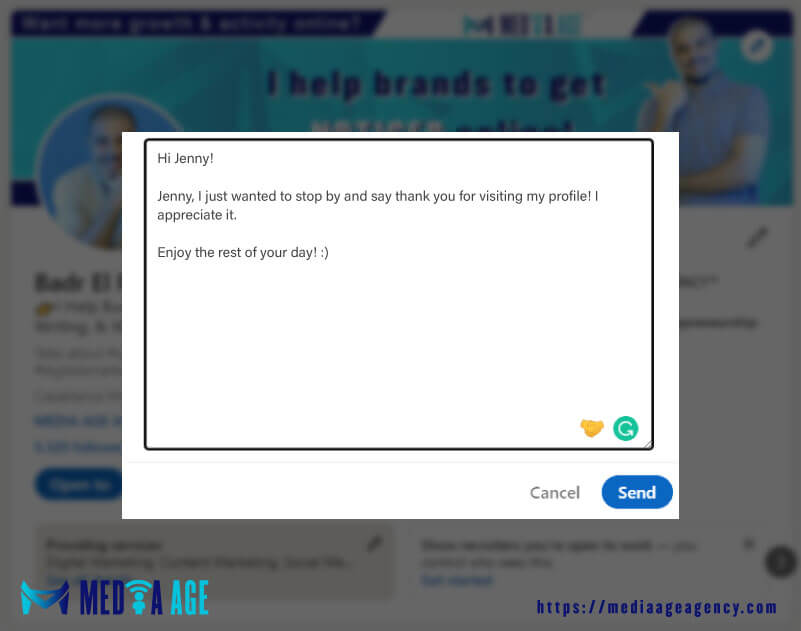
Template: 2
Hi (Name)!
I got a notification that you visited my profile, so I decided to go ahead and visit yours!
I have noticed that you’re a (Profession) that’s pretty cool! How are things going these days in (XYZ Industry) (Name)?
Thanks for your time! Looking forward to learning more about you.
Real Example: 2
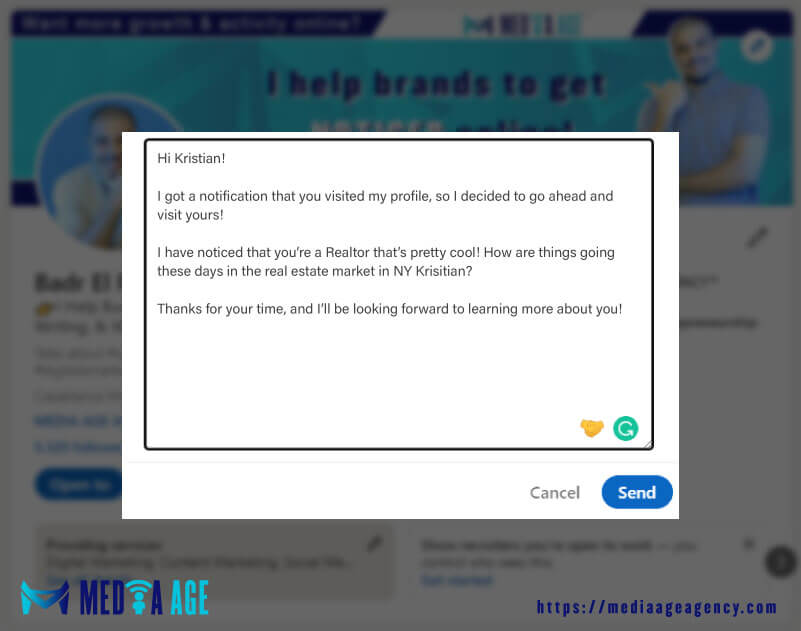
When Someone Liked Or Commented On Your Content/post
Template: 3
Hi, (Name)!
(Name), I just wanted to say, thank you for reacting/commenting on my recent post about (Post topic)! I appreciate it.
Open to connecting!? ?
With gratitude, (Your name).
Real Example: 3
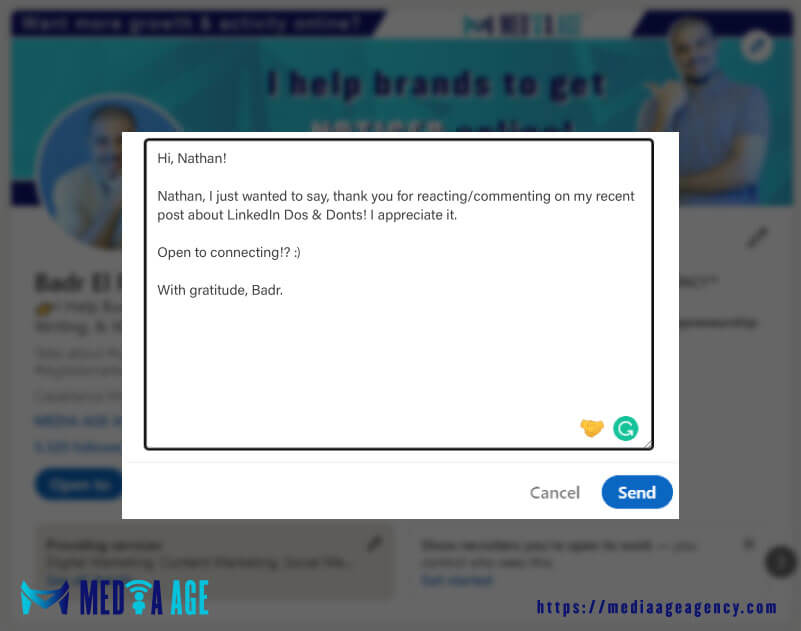
Template: 4
Hi, (Name)!
Thank you for reacting/commenting on my post about (the XYZ topic)!
It has always been an interest to me to connect with people who engage with my content on LinkedIn and get to know them better.
Do you have 20 minutes to talk and network next week (Name)?
Real Example: 4
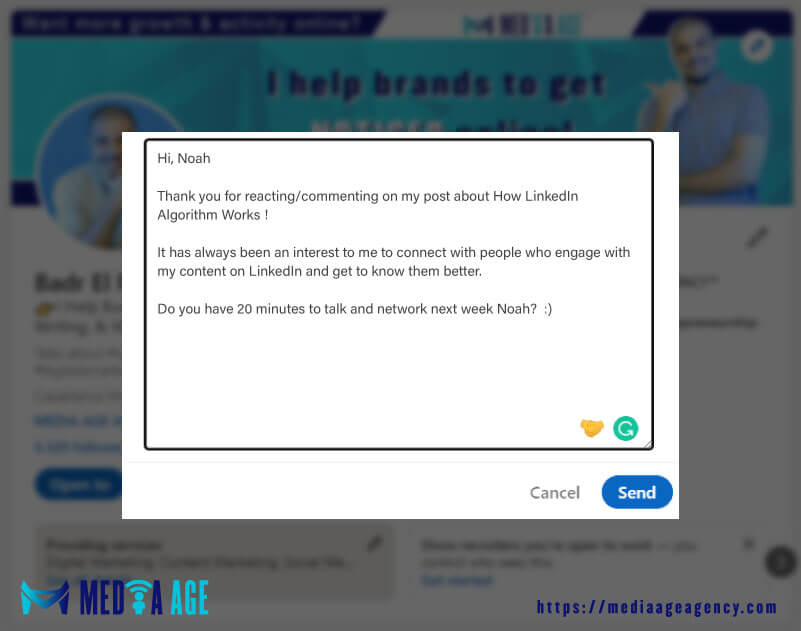
When Someone Reacts To Your Comment On Another LinkedIn User’s Posts
Template: 5
Hi, (Name)!
I have noticed that you reacted to my comment on (Creator’s name post)! I appreciate it.
I’d like to connect learn more about what you do (Name) and see if we can help each other in any way down the road.
Real Example: 5
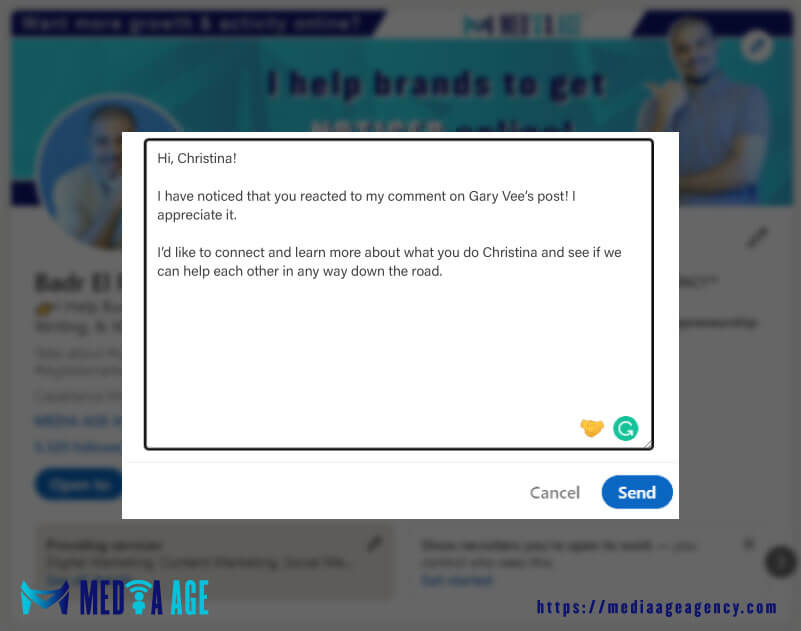
To People, You Want To Collaborate Or Do Business With
Template: 6
Hi, (Name)!
Having reviewed your profile & your professional background, I believe we could potentially be resourceful to one another now or at some stage in the near future.
Let’s connect?
Thanks in advance!
Real Example: 6
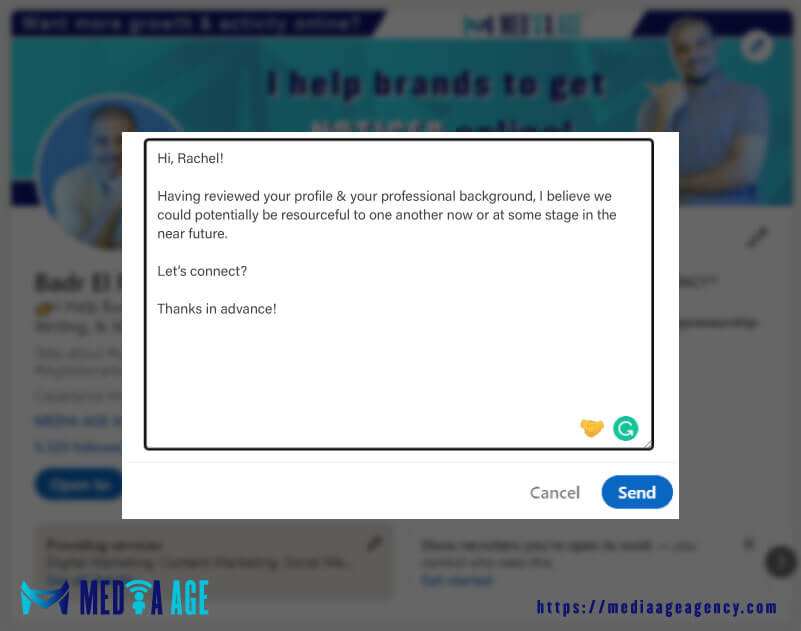
Template: 7
Hi, (Name)!
I’m interested in hearing more about your company/business and what kind of opportunities might exist for us together.
Let me know if there’s a time we could chat more about this (Name).
Best,
(Your name)
Real Example: 7
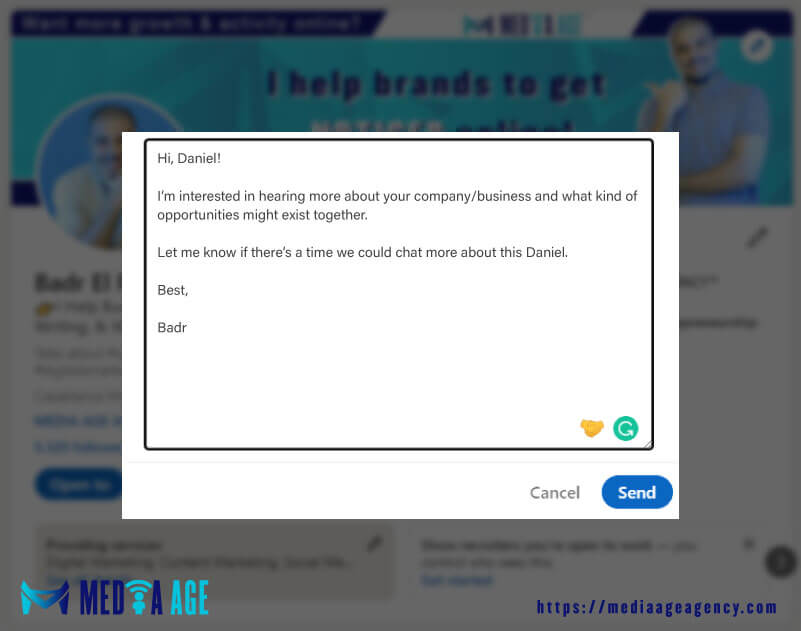
Template: 8
Hi, (Name)!
I’d like to learn more about (Their company’s name) and see how we can work and collaborate together to grow our respective businesses.
Is there a chance to jump in for a quick virtual coffee sometime next week (Name)?
Thank you for your time and consideration!
Real Example: 8
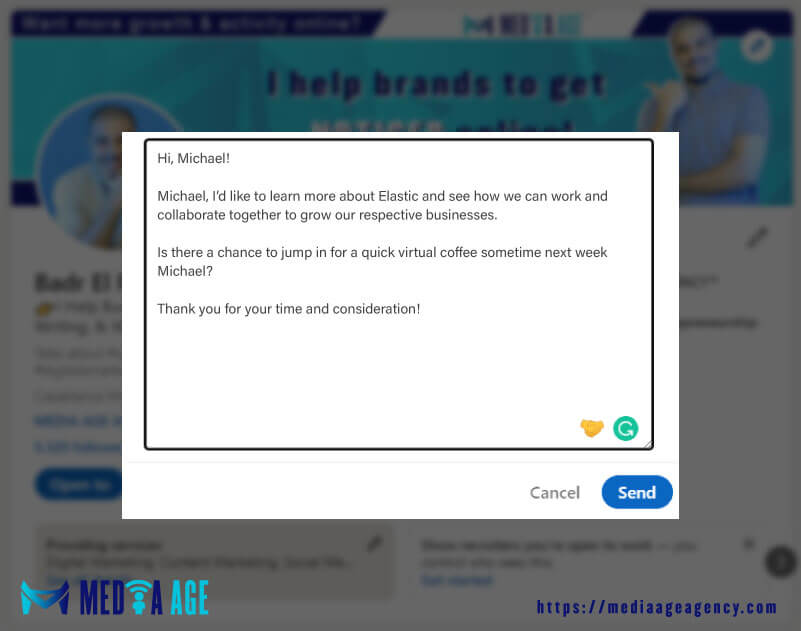
Template: 9
Hi, (Name)!
I’m the (Your position, and profession) at (Company’s name) and I’m excited to hear and learn more about (Their company’s name).
Would you mind if we connect so we can discuss potential business opportunities down the road (Name)?
Looking forward to hearing from you!
Thank you.
Real Example: 9
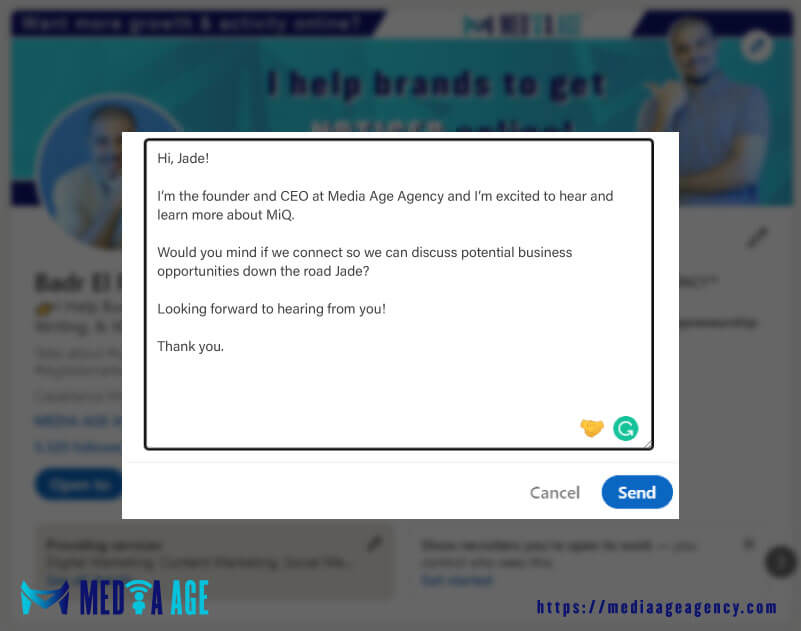
To A Person In Your Group
Template: 10
Hi, (Name)!
I hope this message finds you well.
I was looking through your profile and I noticed that we are in the same group (Name of the group).
It will be awesome to connect with you, follow your journey and learn more about you (Name).
Thanks in advance!
Real Example: 10
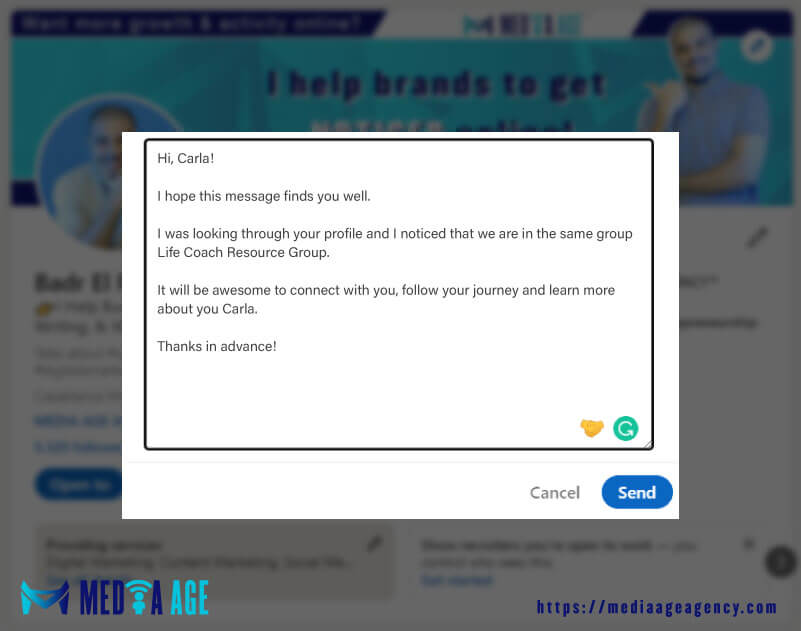
To A Person Who Shares Great Content Or An Influencer
Template: 11
Hi, (Name)!
I really like your content, especially the post where you talk about (XYZ)…That was really insightful/helpful.
If you don’t mind (Name), I’d like to connect with you so I can be able to see more of your content on my feed and engage with it!
Keep up the good work! ?
Real Example: 11
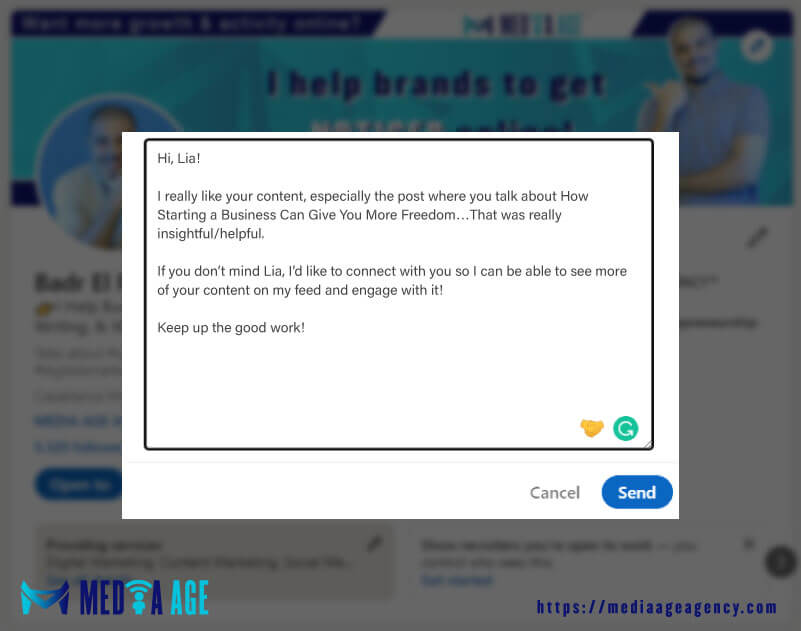
Template: 12
Hi, (Name)!
I just wanted to drop you a quick note and let you know that I saw you’ve been sharing some great insights here on LinkedIn.
I really appreciate the work you do, and it’s always interesting to see what others are thinking and doing in the (Insert his/her Industry) field.
Real Example: 12
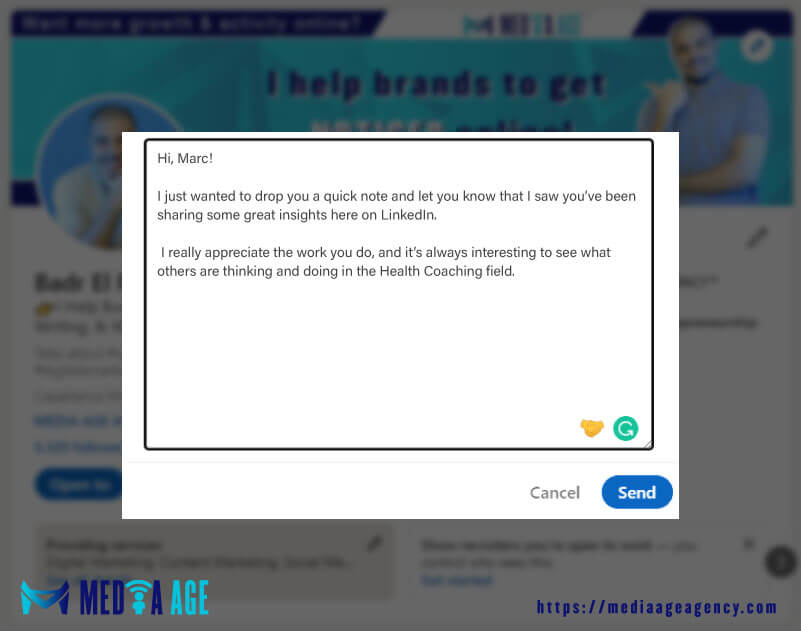
Template: 13
Hello, (Name)!
I see that you enjoy sharing your knowledge and insights here on LinkedIn!
Our team is passionate about developing innovative products/services that can benefit your audience.
We would be honored if you could consider sharing your thoughts and feedback with us.
Thank you for your time (Name)!
Real Example: 13
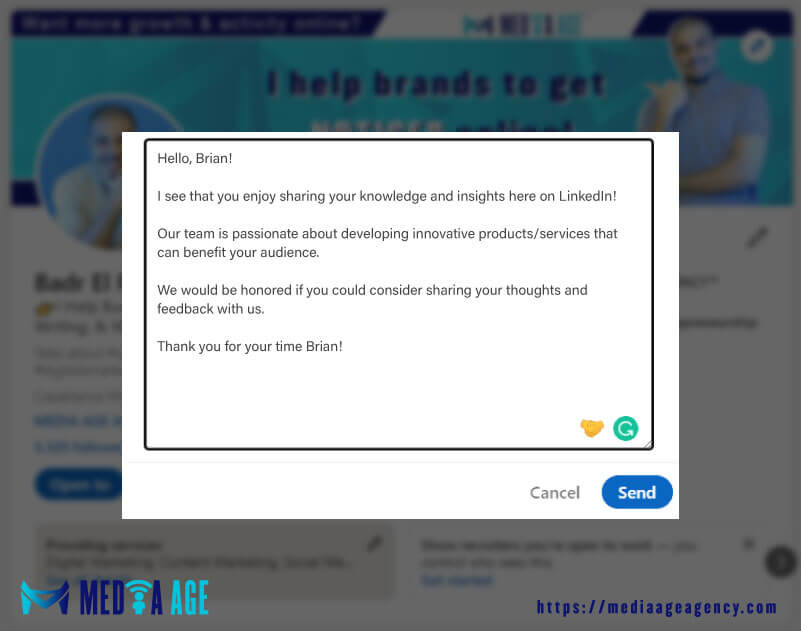
When You Want To Connect To Public Speakers
Template: 14
Hi, (Name)!
I noticed that you’re listed as a speaker at (Event name) next week or month.
I’m really interested in attending, and I would like to connect with you to get some more information about the event.
Thank you!
(Your name)
Real Example: 14
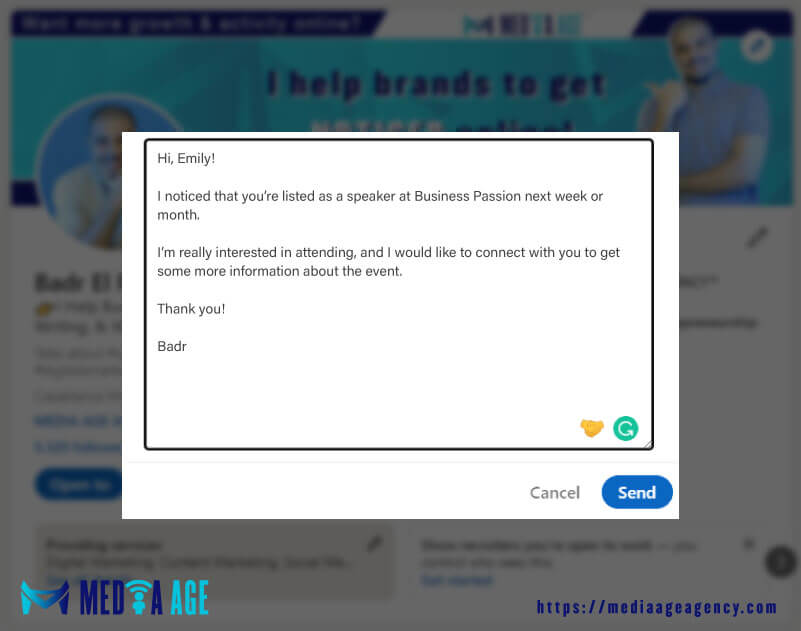
Template: 15
Hi, (Name)!
I am a recent graduate of (Name of the university) and I am interested in connecting with public speakers like you on LinkedIn to upscale my skills in the (Industry/field).
Can you recommend any upcoming events or opportunities that would be a good fit for me (Name)?
Thank you!
Real Example: 15
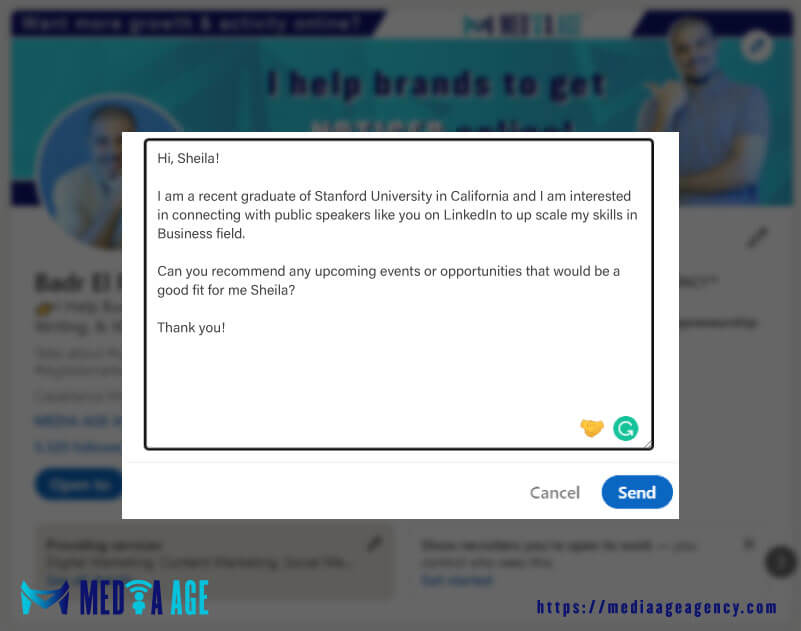
When You Want To Connect With A Recruiter
Template: 16
Hi, (Name)!
I am a recent graduate of (University name) with degrees in (Major) and (Field of study).
I am passionate about career growth and excited to learn more about your company and the available opportunities.
I would be happy to provide you with my contact information, resume, and other relevant details if you would like to discuss any further.
I’ll be looking forward to hearing from you soon (Name)!
Real Example: 16
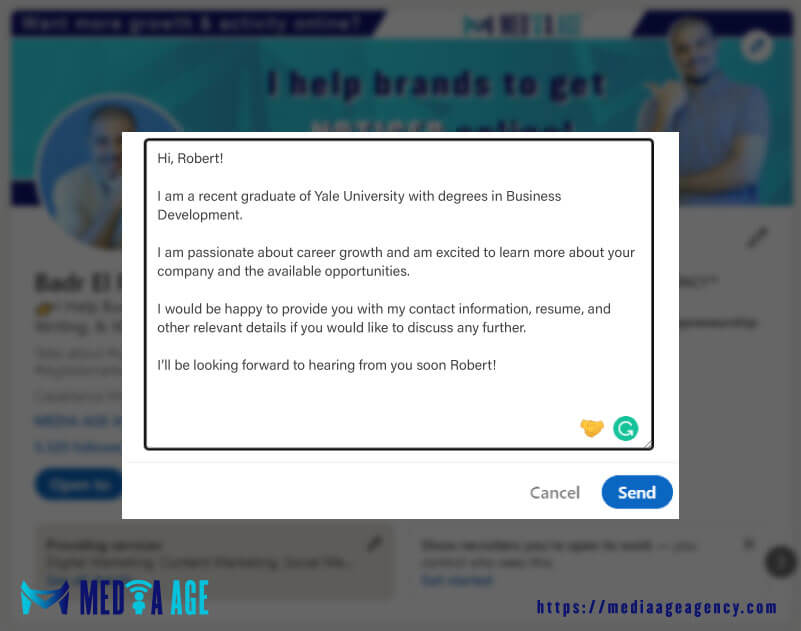
Template: 17
Hi, (Name)!
I am (Your name) and I am interested in learning more about (Role) opportunities within your company.
Is there a chance for us to have a quick call next week?
Thanks!
Real Example: 17
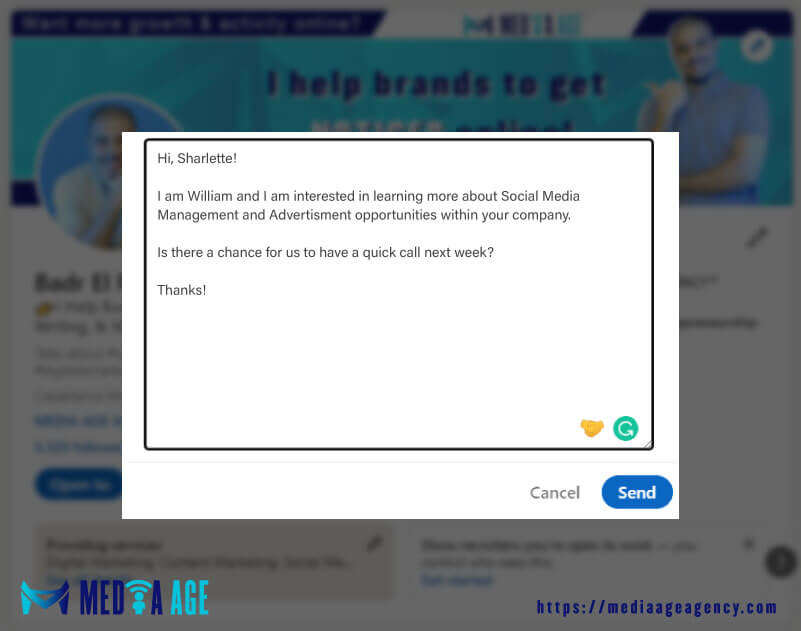
When You Want To Pitch Your Products Or Service
Template: 18
Hi, (Name)!
I have seen that you’re looking for a (Service or product) to help you achieve (XYZ).
Based on your needs, I believe that our company (Name of the company) can be a good source of help to your business.
I would be happy to provide more information about myself and our company or answer any questions you may have.
I’m also open to connecting and scheduling a time to discuss potential collaborations or business opportunities (Name).
With gratitude,
(Your name)
Real Example: 18
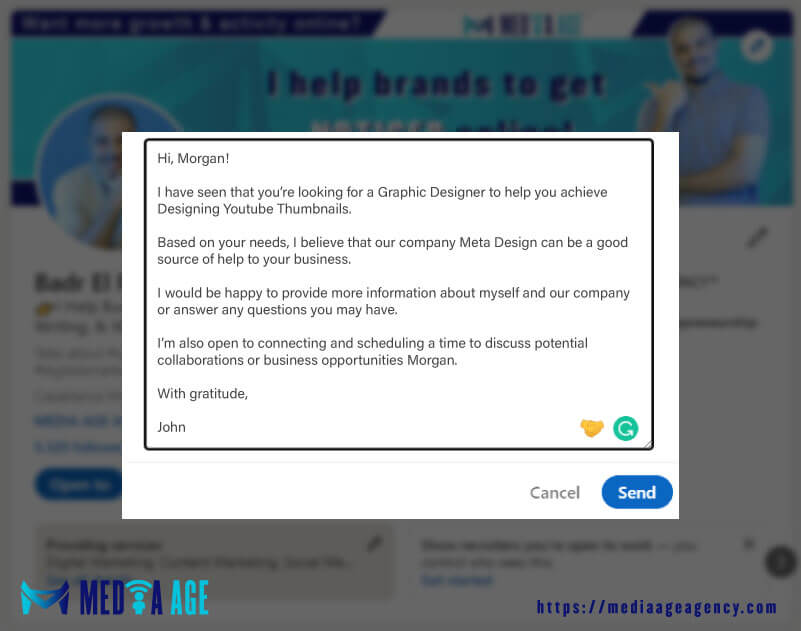
Template: 19
Hi, (Name)!
This is (Your name) and I am the founder of (Name of the company) a company that specializes in (Profession/industry).
Our services/products are perfect for businesses who need to achieve (XYZ).
We can help you with everything from (XYZ) to (XYZ).
Feel free to reach out if you’re interested in learning more about our services/products or finding out how we can help your business (Name)!
Real Example: 19
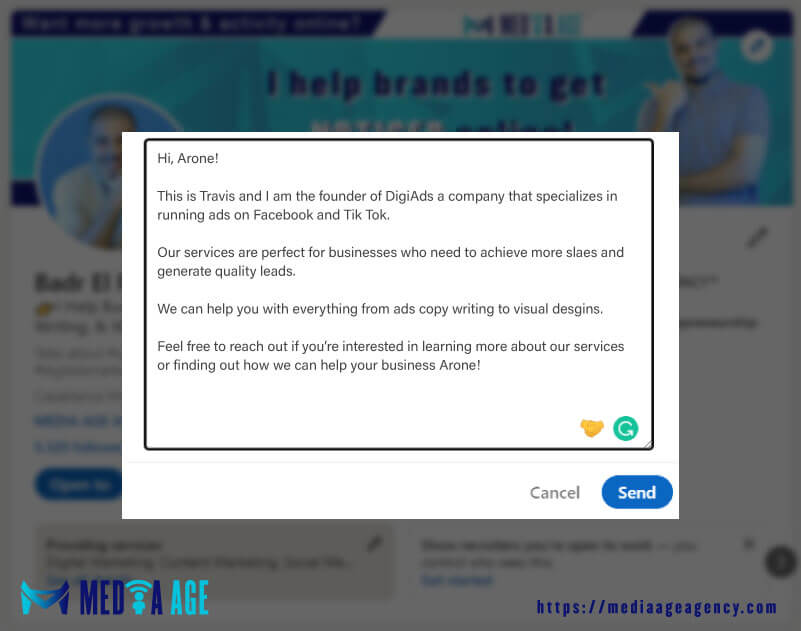
Template: 20
Hi, (Name)!
I’m the founder of (Name of the company) that specializes in (product or service) which helps businesses similar to (Name of his/her company) to achieve (XYZ).
I’m interested in connecting with you (Name) because I think we could benefit from working together now or at some point in the future.
Enjoy the rest of your day!
(Your name).
Real Example: 20
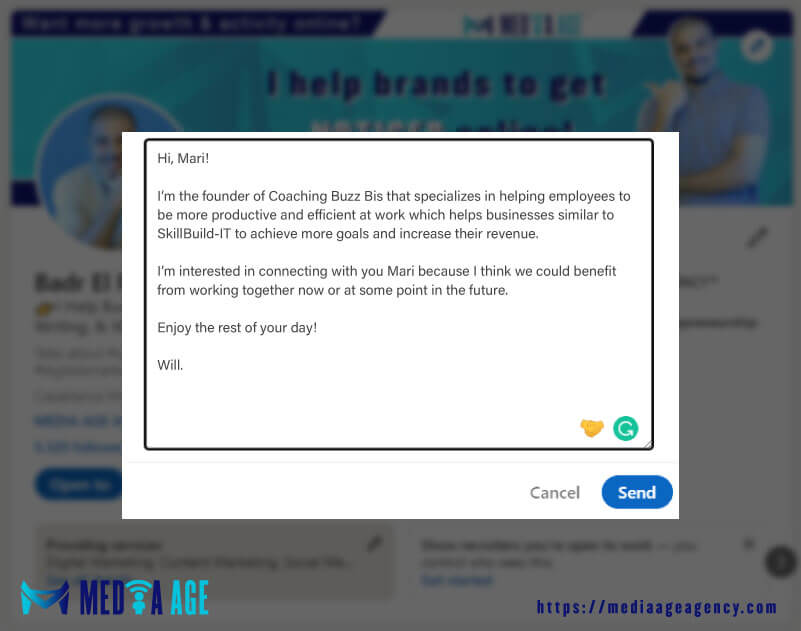
General Connection Request But Yet Personalized
Template: 21
Hello, (Name)!
I am interested in what you’re doing here on LinkedIn.
I also noticed that we share a lot of interests and could potentially collaborate on some projects.
Would you be open to connecting to (Name)? ?
Thank you for your time!
Real Example: 21
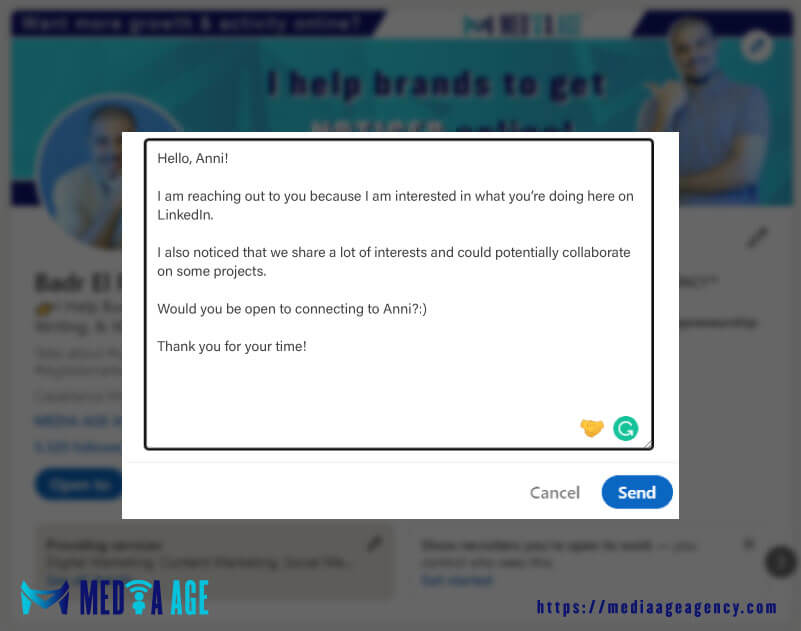
Template: 22
Hi, (Name)!
Great to see you on LinkedIn!
I saw that you’re working on (XYZ project), that’s pretty cool though!
I’m always interested in learning more about what’s new and exciting in the (Industry) world.
If it’s possible, I’d like to connect with you and follow your journey here on Linkedin.
With gratitude,
(Your name)
Real Example: 22
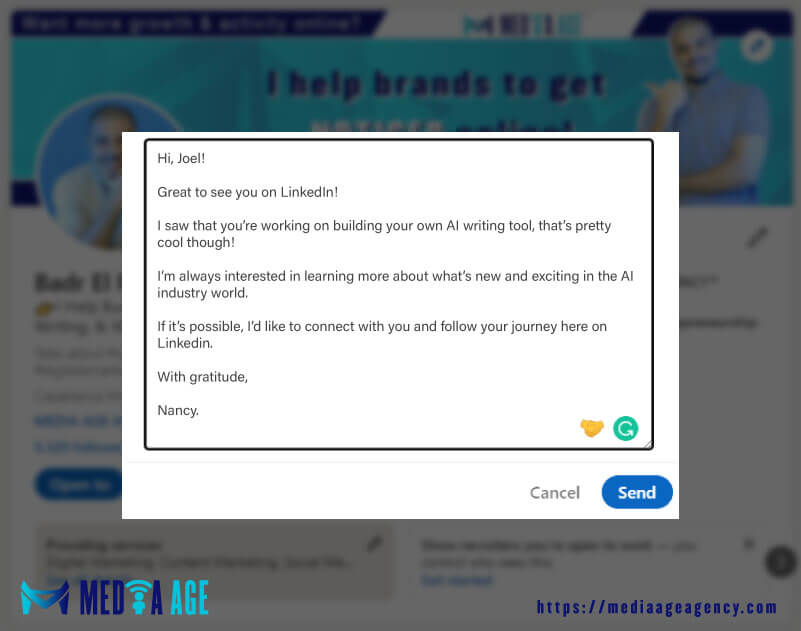
Template: 23
Hi, (Name)!
LinkedIn suggested your profile to me and noticed we had a few mutual connections (Name 1 or 2 mutual connections).
It would be great if we can connect and grow our networks here on LinkedIn (Name).
Thank you in advance for connecting!
Real Example: 23
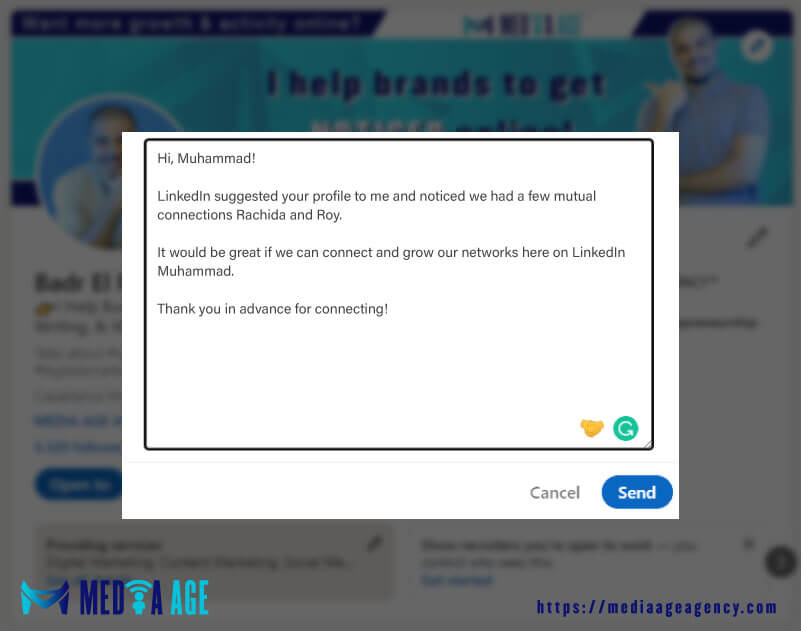
Template: 24
Hi, (Name)!
I wanted to reach out and see if you might be available for a quick chat (Name).
I and my team would love to hear about what you’re doing and how you’re doing it.
Please let me know if that sounds like something you’d be interested in.
I’ll be looking forward to hearing from you!
(Your Name)
Real Example: 24
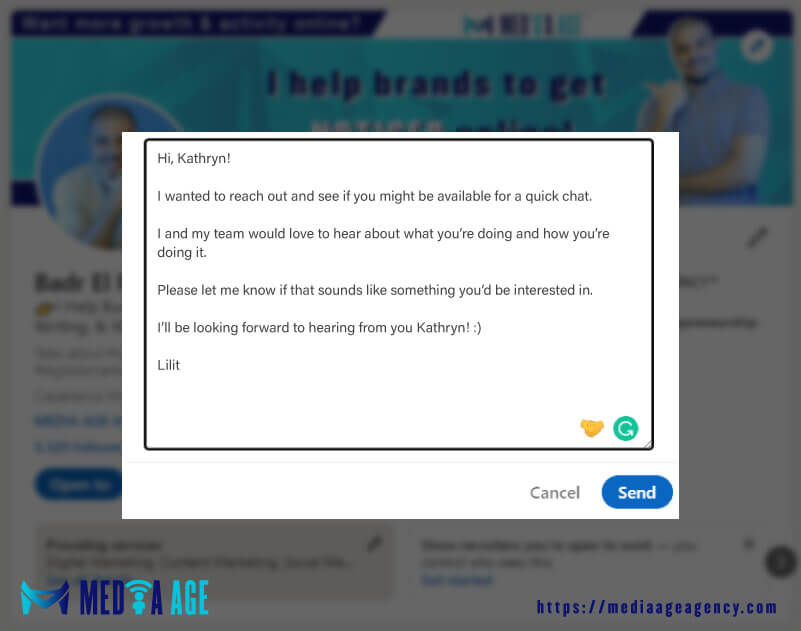
Thank You Message After Someone Accepts Your Connection Request
Version: 1
Thank you for accepting my connection request (Name).
I’m excited to start building connections with you and hope to hear from you soon.
Version: 2
I appreciate you for accepting my connection request (Name).
Thank you for your time and I will look forward to seeing your posts and content on my feed.
Version: 3
I appreciate your interest in connecting with me!
I’m looking forward to learning more about you and your business (Name).
Version: 4
I appreciate your willingness to connect with me and look forward to working together now or at some stage in the future (Name).
Version: 5
Thank you for accepting my connection request (Name). It’s always great to connect with professionals like yourself.
Suggested Read:
If you have tried everything, but you haven’t been able to connect with 500 people on LinkedIn, make sure to check out the article How To Reach 500 Connections On LinkedIn In (2024)
10 Worst LinkedIn Connection Request Messages That You Should Definitely Avoid.
1- I noticed that we share a mutual connection.
2- I’m looking for someone with similar interests to connect with.
3- I’d like to add you to my network.
4- I’m interested in networking with you.
5- I’m considering connecting with you on LinkedIn and wanted to get your opinion on something.
6- Hello! My name is _____ and I am interested in working at your company.
7- Hi! I’m a recent graduate of (university name) and I’m interested in working in your industry.
8- I recently graduated from (your university) and I need your help landing a job.
9- Your company seems like a fantastic place and environment to work in. Can we connect?
10- I’m searching for someone who can help guide me with a project I’m working on.
The Weekly Limit Of Connection Requests You Can Send On LinkedIn
In the spring of 2021, LinkedIn pushed an update where users are limited to sending 100 connection requests per week.
The reason why LinkedIn put this limit in place is to encourage the members on the platform to use their connection requests wisely by connecting only with their target audience or connecting with people they already know such as work colleagues, classmates, friends, family, etc…
What Will Happen If You Pass The Limit Of 100 Connection Requests Per Week On LinkedIn?
You will get blocked from sending connection requests temporarily, but if you passed that number again then LinkedIn will block you from sending connection requests permanently or might even suspend your LinkedIn account.
Click here to learn more about the types of restrictions for sending too many invitations.
The Limit Of 1st-degree Connections You Can Have On LinkedIn
The limited number of 1st-degree connections you can have on LinkedIn is 30,000 connections.
What Will Happen When I Reach 30,000 Connections On LinkedIn?
LinkedIn by default will change the “connect” button to the “follow” button on your LinkedIn profile.
Can I Send Or Accept Any Connection Requests After I Reach The 30,000 Connections Limit On LinkedIn?
The short answer is, no.
You can not send or accept any connection requests after you reach the 30,000 connections limit.
The only possible way to connect with new people after you reach the 30,000 connections limit, is that you will have to remove or disconnect from other connections that you already have in your LinkedIn network.
By doing so, you will go a few numbers down under the 30,000 connections cap which will give you the ability to send or accept new LinkedIn connection requests.
The Difference Between The 1st, 2nd, And 3rd-degree Connections
LinkedIn has three different levels of connections, which can be 1st degree, 2nd degree, or 3rd-degree connections.
1st-degree Connections:
Are the people that you’re already connected with.
2nd-degree Connections:
They’re the people who are connected to your 1st-degree connections but not connected (2nd degrees) with you.
LinkedIn will show you the mutual connections you have with your 2nd-degree connections.
3rd-degree Connections:
These are basically the people who are connected to your 2nd-degree connections. In this case, you have no mutual connection with the 2nd-degree connections.
LinkedIn will suggest 3rd-degree connections as “People Based On Your Profile”.
Check out this insightful page by the LinkedIn Help Center that goes deeper into the explanation of Followers, 1st, 2nd, and 3rd-degree connections.
The Difference Between The “Connect” and “Follow” Buttons
The main difference between the “connect” and “follow” buttons is that:
“Connect” allows you to add anyone to your network as a 1st-degree connection which will give you the ability to send a direct message to them, and see their content and updates on your LinkedIn feed and they can see yours on their feed as well.
The “follow” button on LinkedIn is more limited because it only allows you to follow and see the latest posts and updates of those people who are interesting to you, without being able to send them any direct messages.
Frequently Asked Questions
How LinkedIn Connection Request Works?
When a LinkedIn user wants to connect with someone on LinkedIn (2nd or 3rd-degree connection), they go to that person’s profile and click the connection request button.
LinkedIn then asks for some information about the person you’re trying to connect with, for example, is he/she a:
– Work colleague.
– Classmate.
– Met at a work-related event.
– Other.
– We don’t know each other.
After you choose one of the options above, you hit the “connect” button.
Then what will happen next is…
LinkedIn will notify the person that you want to connect with him/her, and that person will have the option of whether they would like to accept your connection request or not.
Once the person accepts the connection request, they will be added to your network on LinkedIn as a 1st-degree connection.
How To Find Pending Connection Requests I Have Sent To People On LinkedIn?
1- Login to your LinkedIn account.
2- Click on “My Network” on the top bar – On the desktop.
– Click on “My Network” at the bottom bar – On the phone.
3- If you’re on a desktop – Click on “Manage” on the top, right.
-If you’re on mobile – Click on “Invitations” on the top.
4- You will see two tabs “Received” and “Sent”.
5- Click on “Sent”.
Done! Now you will see all the connection requests that you have sent to people on LinkedIn.
How Can I Cancel A Connection Request I Sent To Someone A Month Ago?
1- Follow the steps above “How can you find a connection request you sent to other users on LinkedIn”.
2- Then you will see a list of people who you sent to them the connection request.
3- On the right of each profile, you’ll see “Withdraw”.
4- Click on “Withdraw”.
5- After that, you will get a pop-up telling you that you will not be able to resend a connection request to that person for three weeks.
6- Hit “Withdraw” again.
Done!
What Happens When Someone Ignores Your LinkedIn Connection Request?
Nothing! The connection request will remain there until you cancel it.
Why Do People Ignore Or Don’t Accept My Connection Requests?
The main reason why people ignore your connection requests on LinkedIn is that they either don’t know you, or you don’t fall under the type of people they want to connect with on LinkedIn.
How Many LinkedIn Connection Requests Can I Send Per Day?
You can send up to 100 connection requests a day which is the limit of connection requests you can send per week.
How Can I Block Someone On LinkedIn?
1- Go to the profile of the person that you want to block.
2- Click on the “More” button under the name and bio of that person.
3- In the drop-down menu at the bottom, select “Report/Block.”
4- At the bottom of the pop-up window, select “Block Person’s Name.”
5- Confirm that by clicking on the “Block” blue button.
Done!